I am having trouble connecting the spirometer
Sorry to hear that you are having trouble connecting your spirometer. If your spirometer does not connect with our App, this may be caused by the update of our App. Your spirometer should have version 4.5. If you have version 4.0 or 4.2, this problem occurs. You can check your version in the profile settings of the App -> software versions. It is also important that your software is up to date (IOS 2.64 or android 5.35).
You can solve this problem with the following steps:
1. Install the 'Fix Spiro' App, with this App you can update your Spirometer to the latest version. You open the app "Fix Spiro", give permission for Bluetooth, and the application searches for all Spirometers in the area. You click on your Spirometer and then the application immediately updates it. Below is an example video of how to update the Spirometer to the latest version:
Click here for the video on how to update the Spirometer
You can find the "Fix Spiro" application in the App Store or Play Store by searching for "Fix Spiro" or you can use the links below:
Android device
Click here to go to the Play Store and install "Fix Spiro".
Apple device (iPhone or iPad)
Click here to go to the App Store and install "Fix Spiro".
- Click on the person icon in the top right of our App.
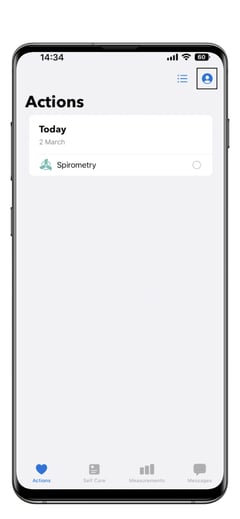
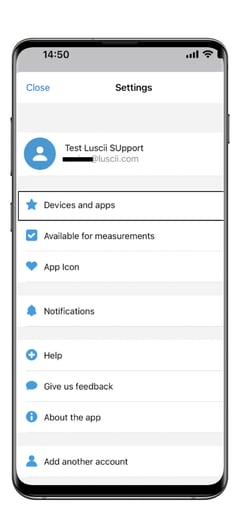
4. Go back to your actions and click 'Spirometry'.
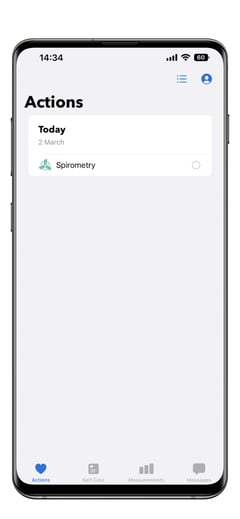
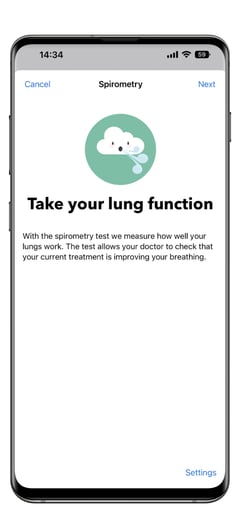
6. Wait until your spirometer is found, the device is now connected and should work again without any problems!
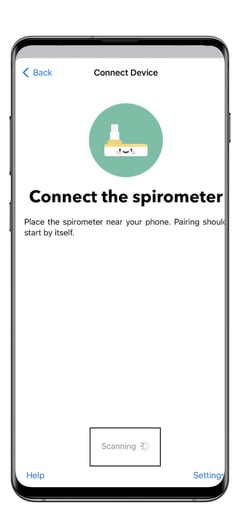
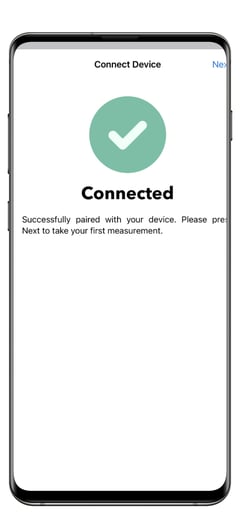
The steps above are also shown in the video underneath
