Does your Omron blood pressure monitor not show a blinking 'P'?
- Remove 1 battery from the blood pressure monitor
- Press the Start/Stop button 3x
- Replace the battery. The blinking 'P' should be visible now.
- Try if you can connect the blood pressure meter now.

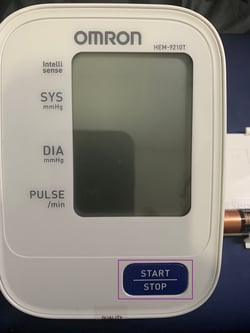
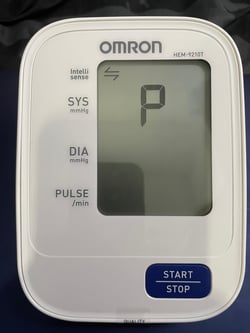
Still not? Please follow the next steps.
- Disconnect all Bluetooth-connected blood pressure monitors in the app. You can find these by pressing the button with your initials or profile picture in the upper right corner. Here you can find connected devices.
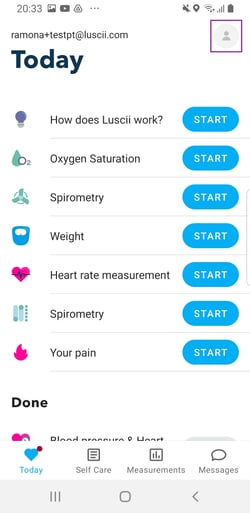
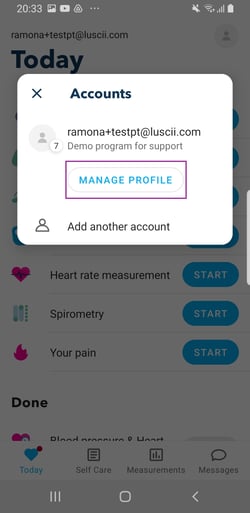
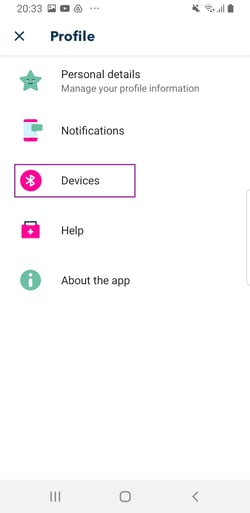
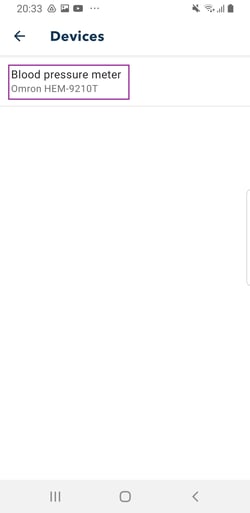
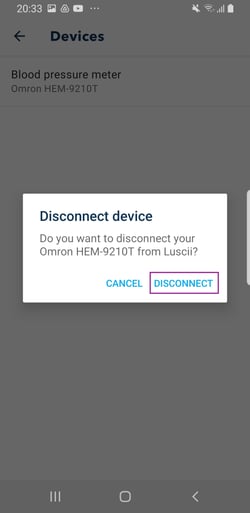
- Hard close the app. You can do this by
-
- tapping on the 3 lines or the little square at the bottom of the screen
- all open applications should show up
- slide the tab of the Luscii app up or press on 'close all' / a cross if there is one
-
- Go to the settings of your Android device and check if the Bluetooth is turned on. First look for the following symbol to open your settings of the phone or tablet:

Open the settings, then click on connections and check if the Bluetooth is turned on. You can check this in the Bluetooth section. The slider for Bluetooth should be blue.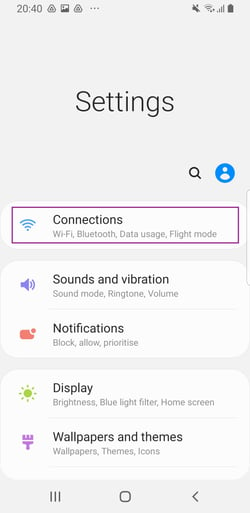
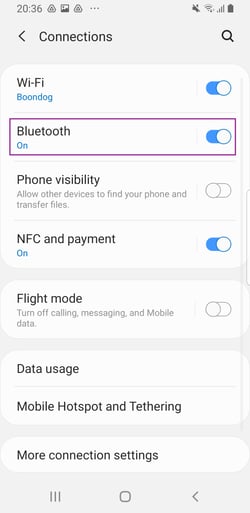
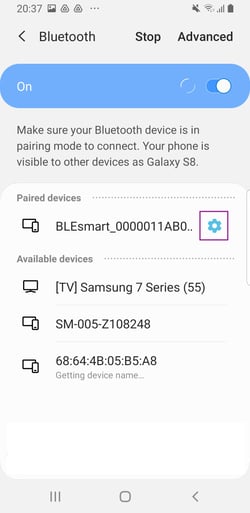
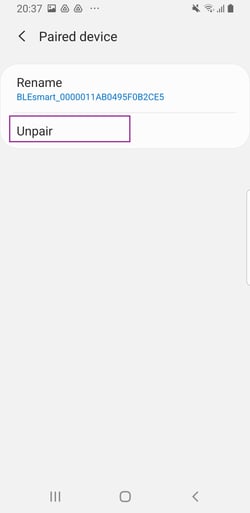
- Disconnect all Bluetooth-connected blood pressure monitors that you can find under Bluetooth, by pressing 'forget'.
- If any other familiar measurement device is visible (eg. smartwatch / weight scale / fitbit /...), disconnect this too.
-
Turn bluetooth off and wait 10 seconds. Then, turn bluetooth on again.
-
Open Luscii
- Try to connect the blood pressure monitor again, by going to the Actions in the app Luscii, and start a blood pressure measurement. Follow the instructions on your smartphone or tablet to connect the device.
